You can run a payroll report to see the breakdown of how much your technicians are owed from Maidily's 'Reports' function.
1. Click into 'Reports'
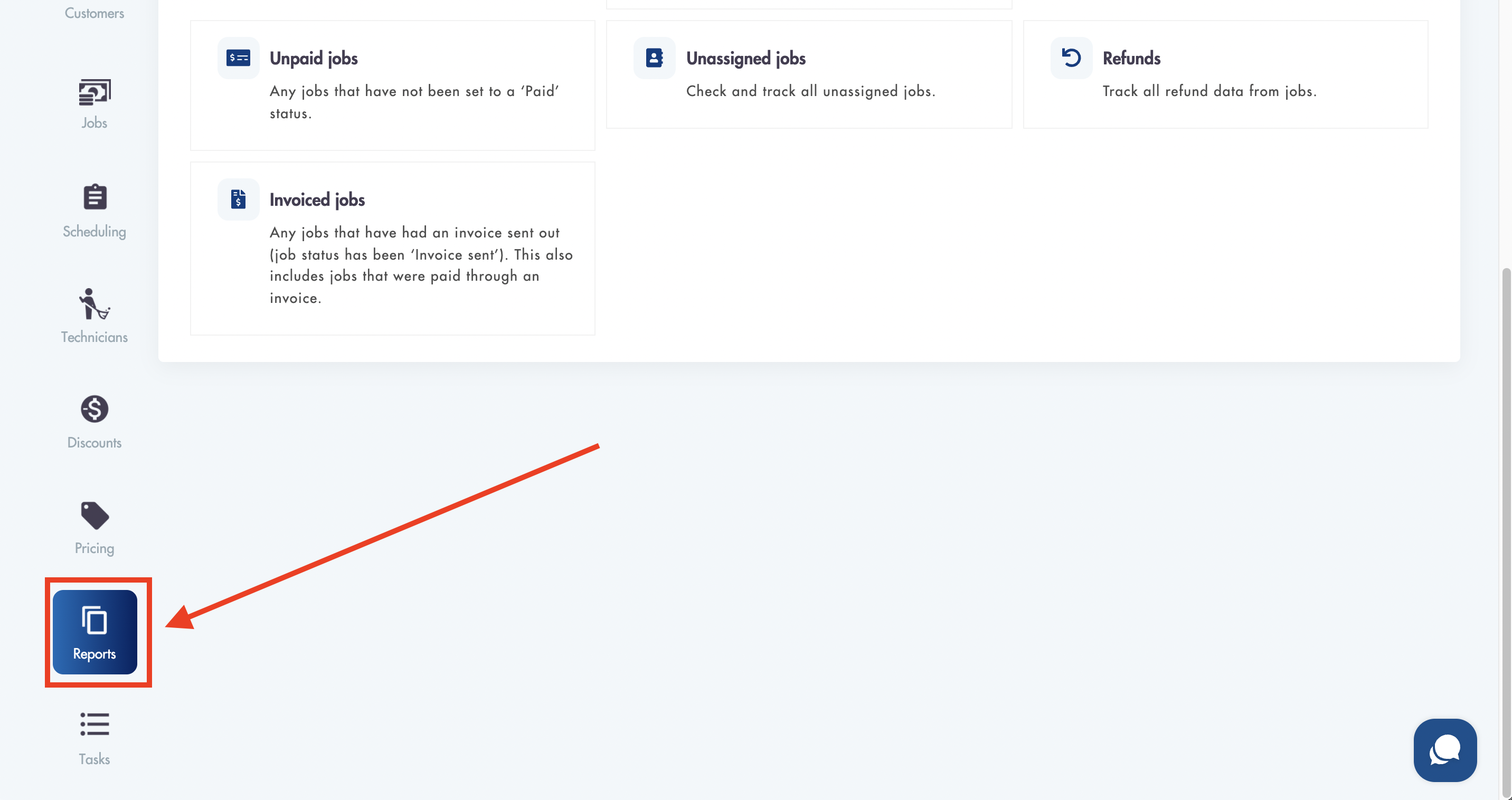
2. Click on 'Payroll reports'
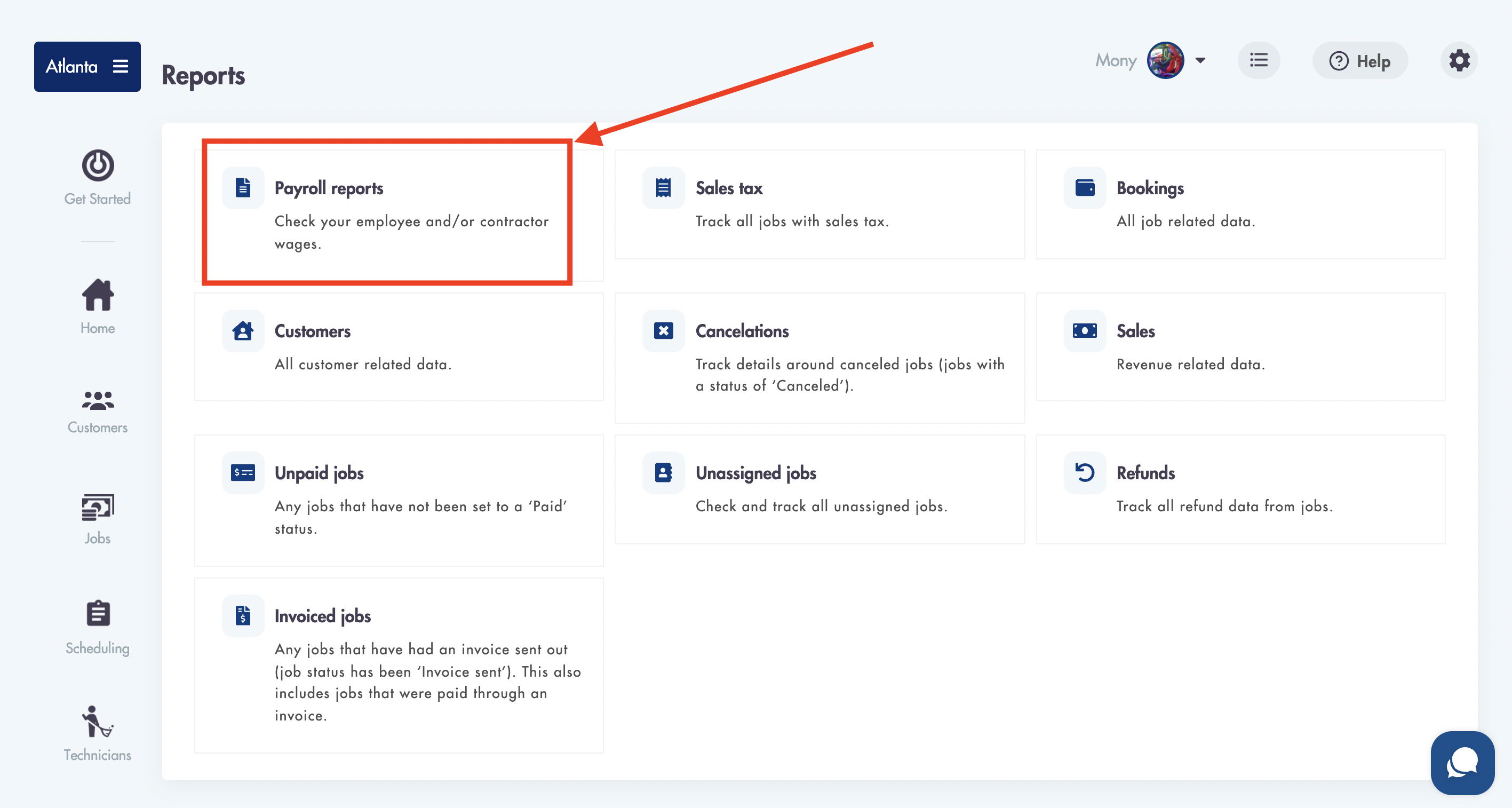
3. Select the date range (Start/End Dates) for which you want to see the results for
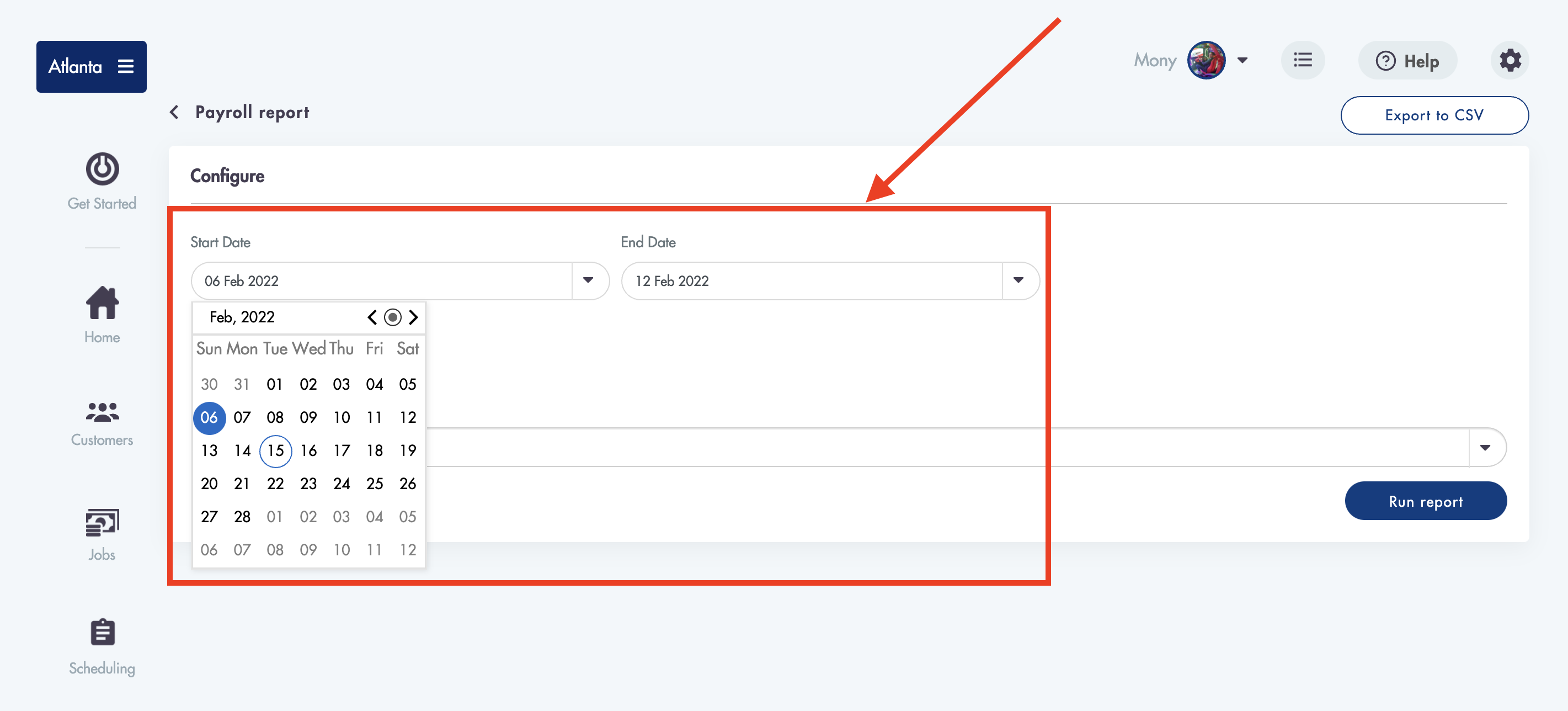
4. Toggle 'Show Active Technicians' to On/Off if you want to see only active Technicians or only inactive Technicians
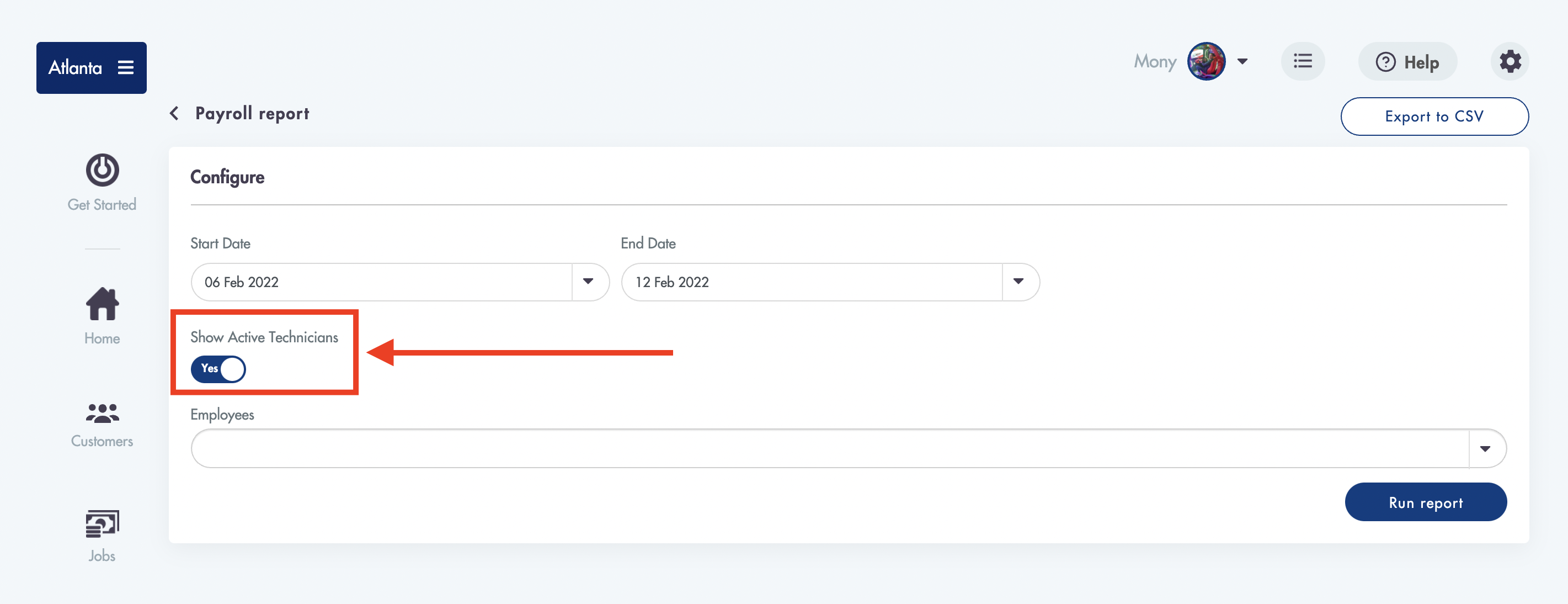
5. Pick a Technician from the 'Employees' dropdown to show the results for
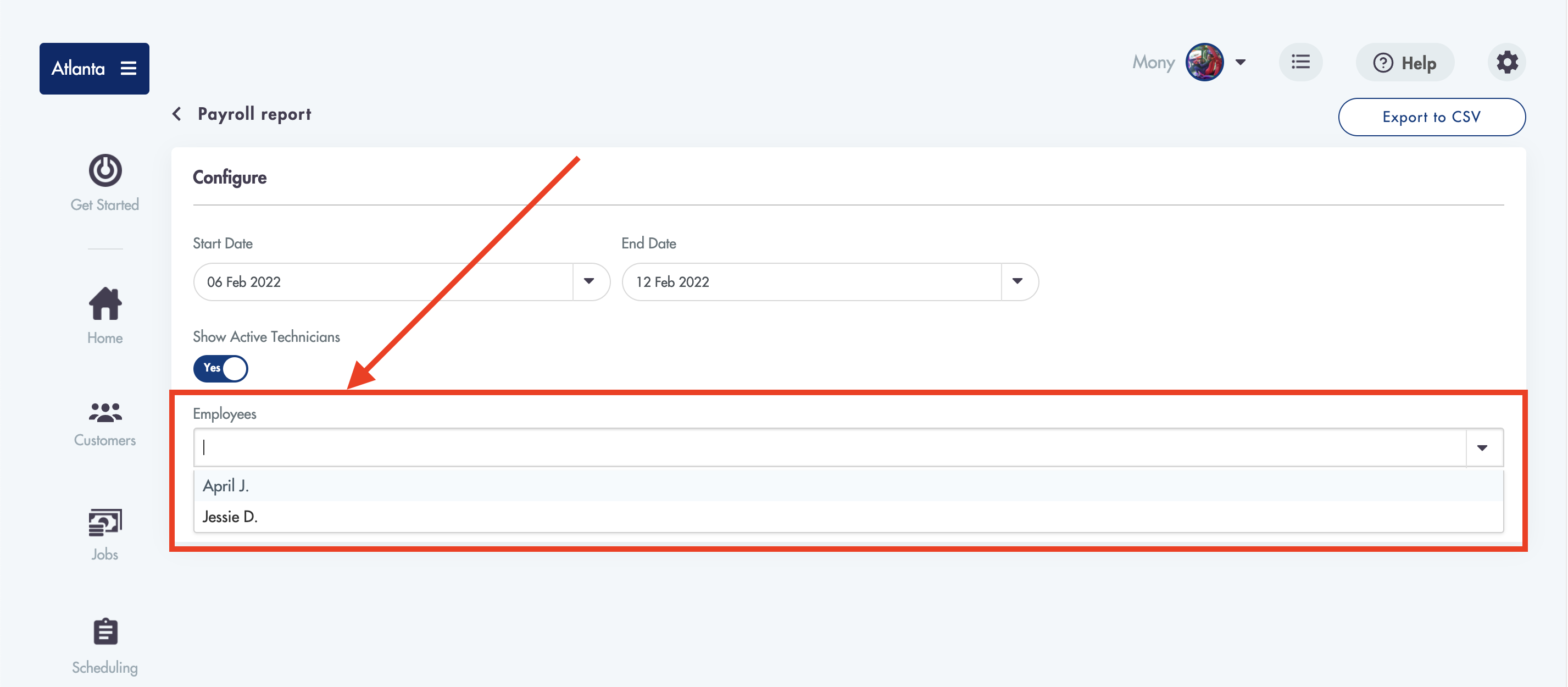
6. Click on 'Run report'
7. A summarized view of the report will generate
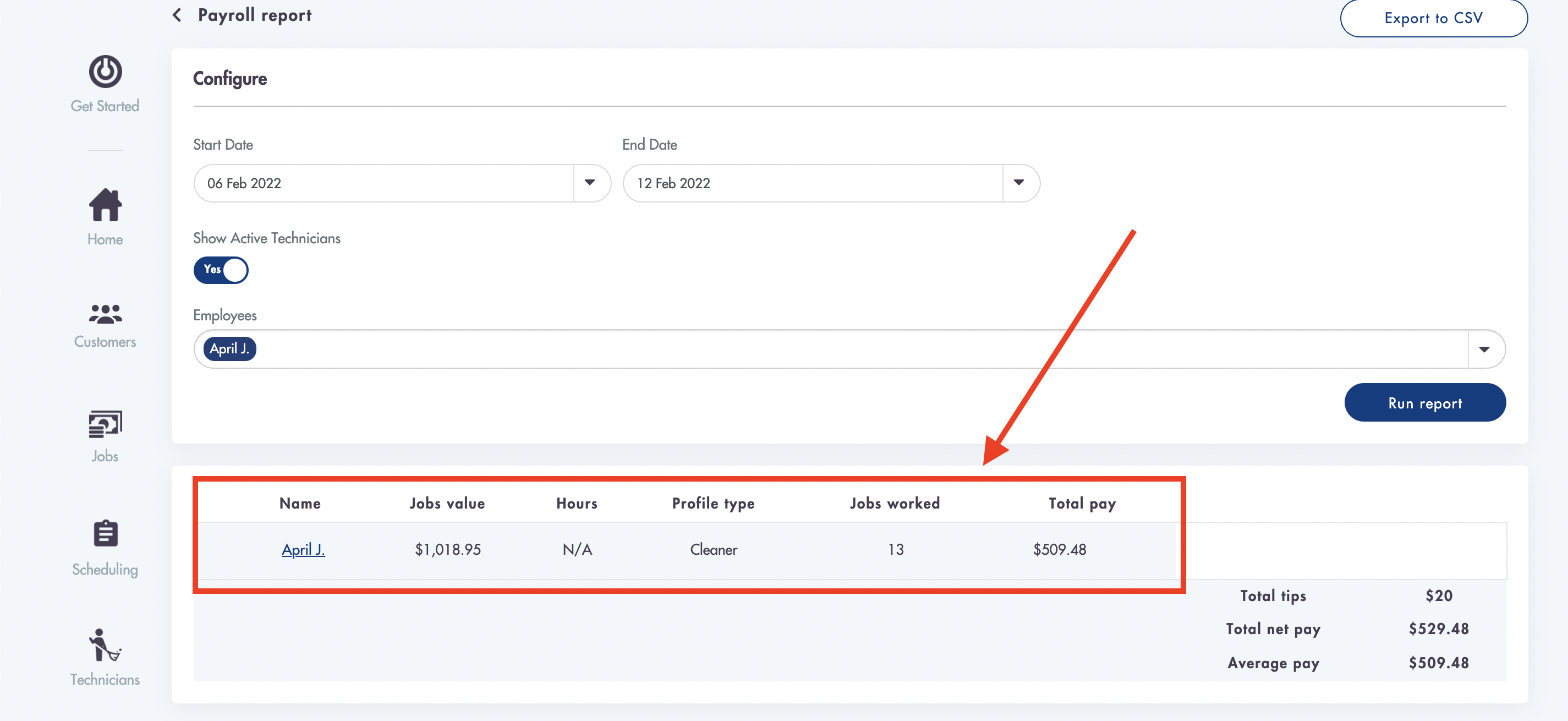
8. You can click into the summarized view to expand it in detail
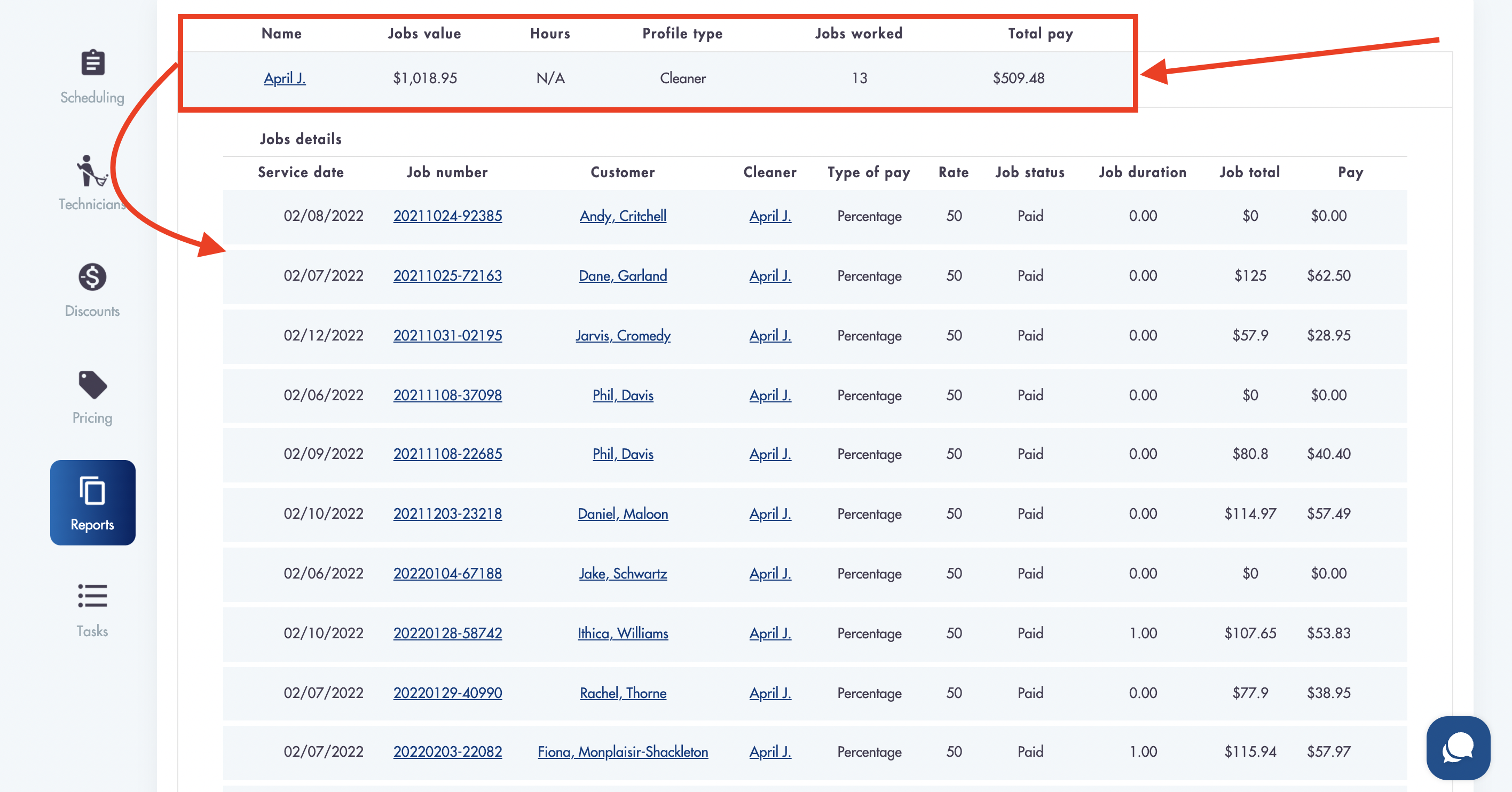
- You can export reports by clicking on the 'Export to CSV' button in the top right corner of the screen
Considerations:
- Payroll report includes jobs that have a status of: Invoice sent
- You can run the payroll report for more than 1 tech at once
- You can expand the report to see job details
- Payroll report details are limited inside of the mobile application
Need help with payroll? We're payroll specialists! Shoot us a message: help@maidily.com
Was this article helpful?
That’s Great!
Thank you for your feedback
Sorry! We couldn't be helpful
Thank you for your feedback
Feedback sent
We appreciate your effort and will try to fix the article