You can create a default checklist that will be loaded within each job - as a default. This is done from Settings.
- Settings -> Booking forms & Communication -> Checklist
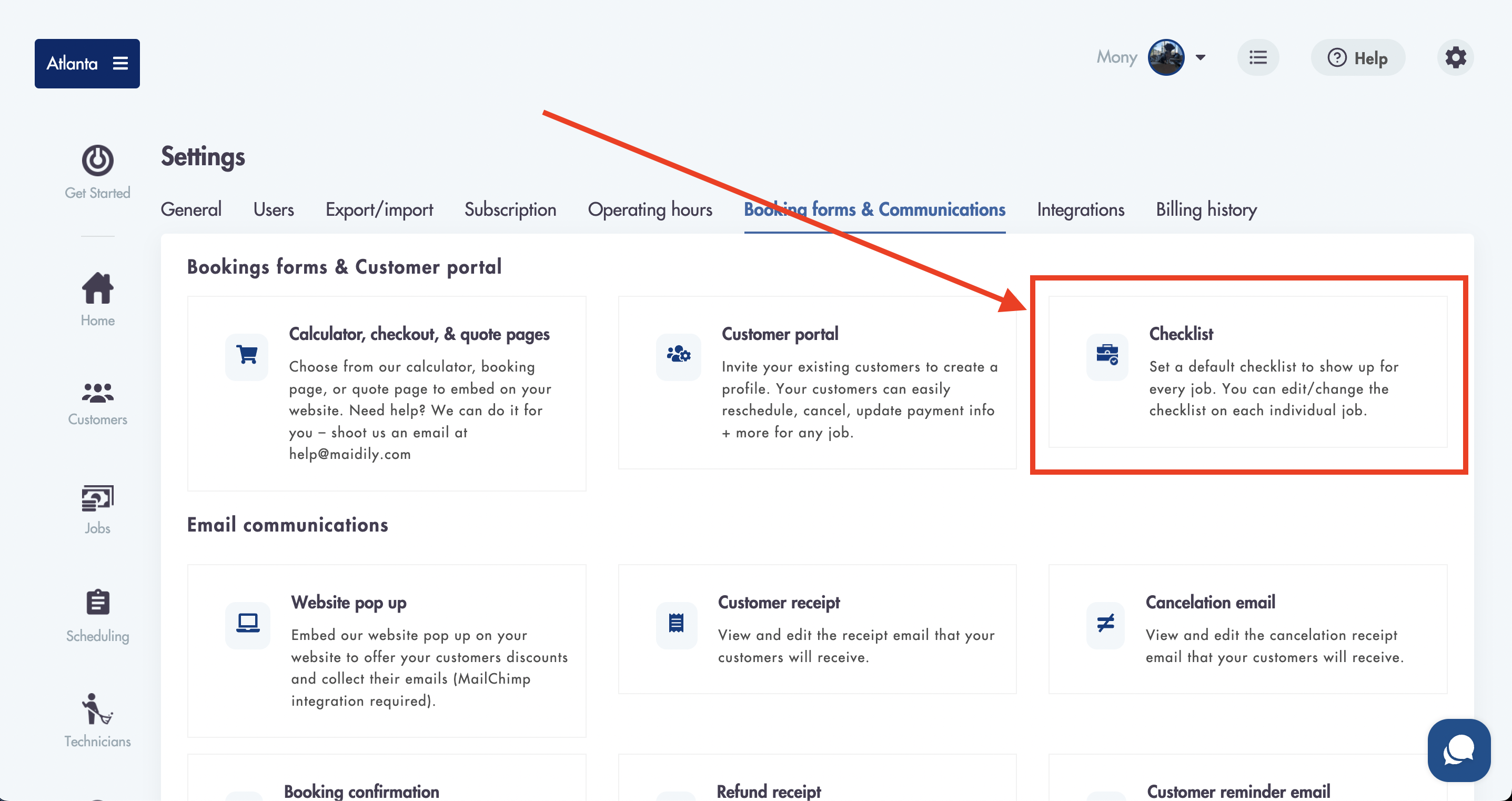
- You can turn off the default checklist to show and create a customized checklist per job
- Creating 1 to-do list item from the default checklist in Settings will trigger the default checklist to be 'On' for every new job
Checklist categories:
The default checklist comes preloaded with 5 categories:
- Bedrooms
- Bathrooms
- Kitchen
- Living room
- Dining room
- You can create a category by navigating to Settings -> Booking forms & Communication -> Checklist -> Add category

- Fill out the name
- Click 'Save'
- Once a category is created it will appear in the 'Checklist category section

- You can edit the category name or delete the category using the 2 buttons to the right:

Creating to-do items:
- You can create a to-do item by navigating to Settings -> Booking forms & Communication -> Checklist -> Add item
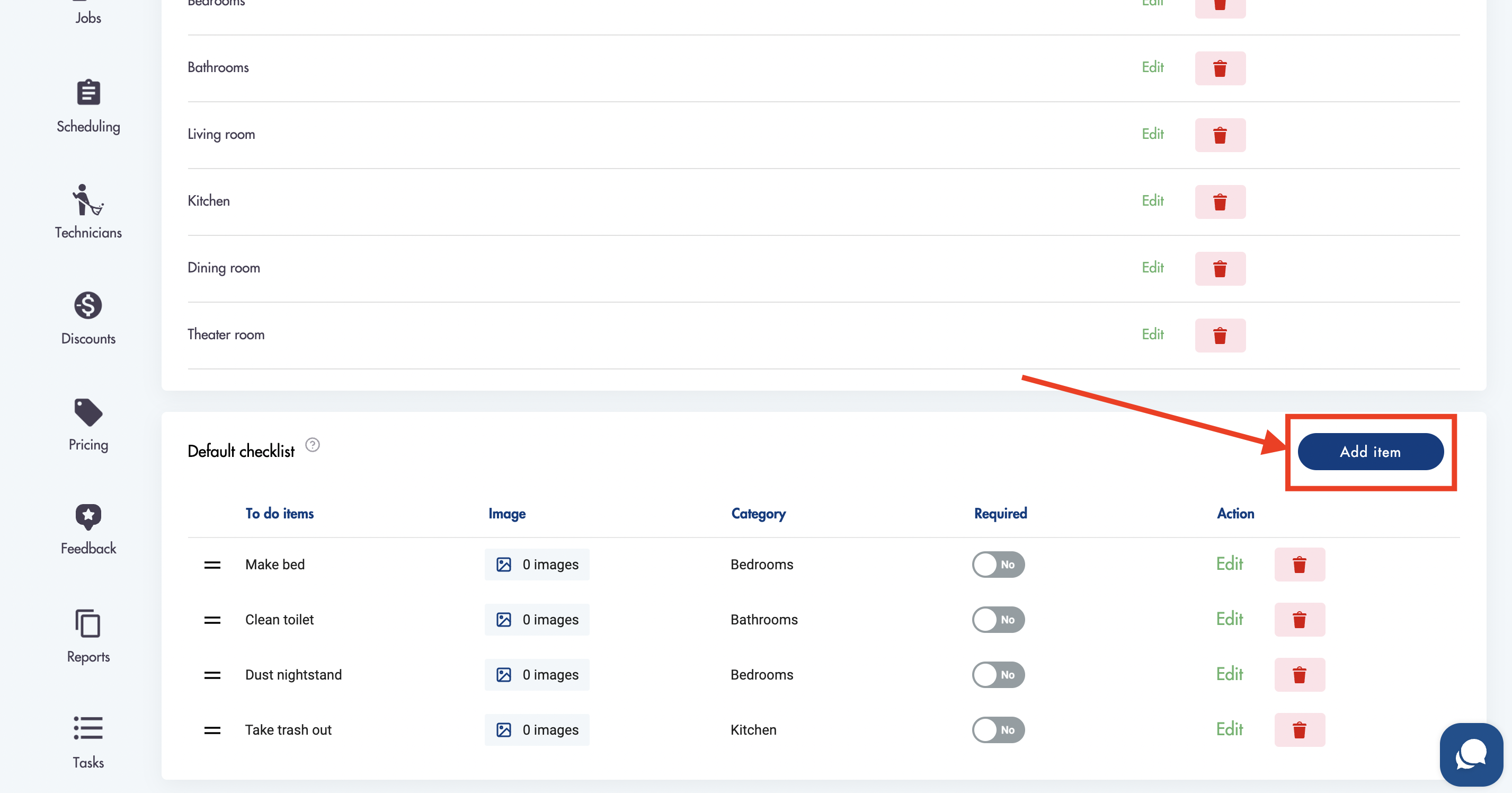
- Fill out the name field (required)
- Select the 'Required' checkbox to make it required

- All required to-do items are required in order to set the Job status to 'Completed'
- You can add an image
- Select a category it belongs to (not required)

- Create a new category while creating a to-do item by clicking on 'New category'

- Fill out the name
- Click 'Add category'
- The new category will now be available in the 'Categories' dropdown and on the main checklist page
- Created to-do list items that are categorized will appear under the relevant category for new jobs ONLY
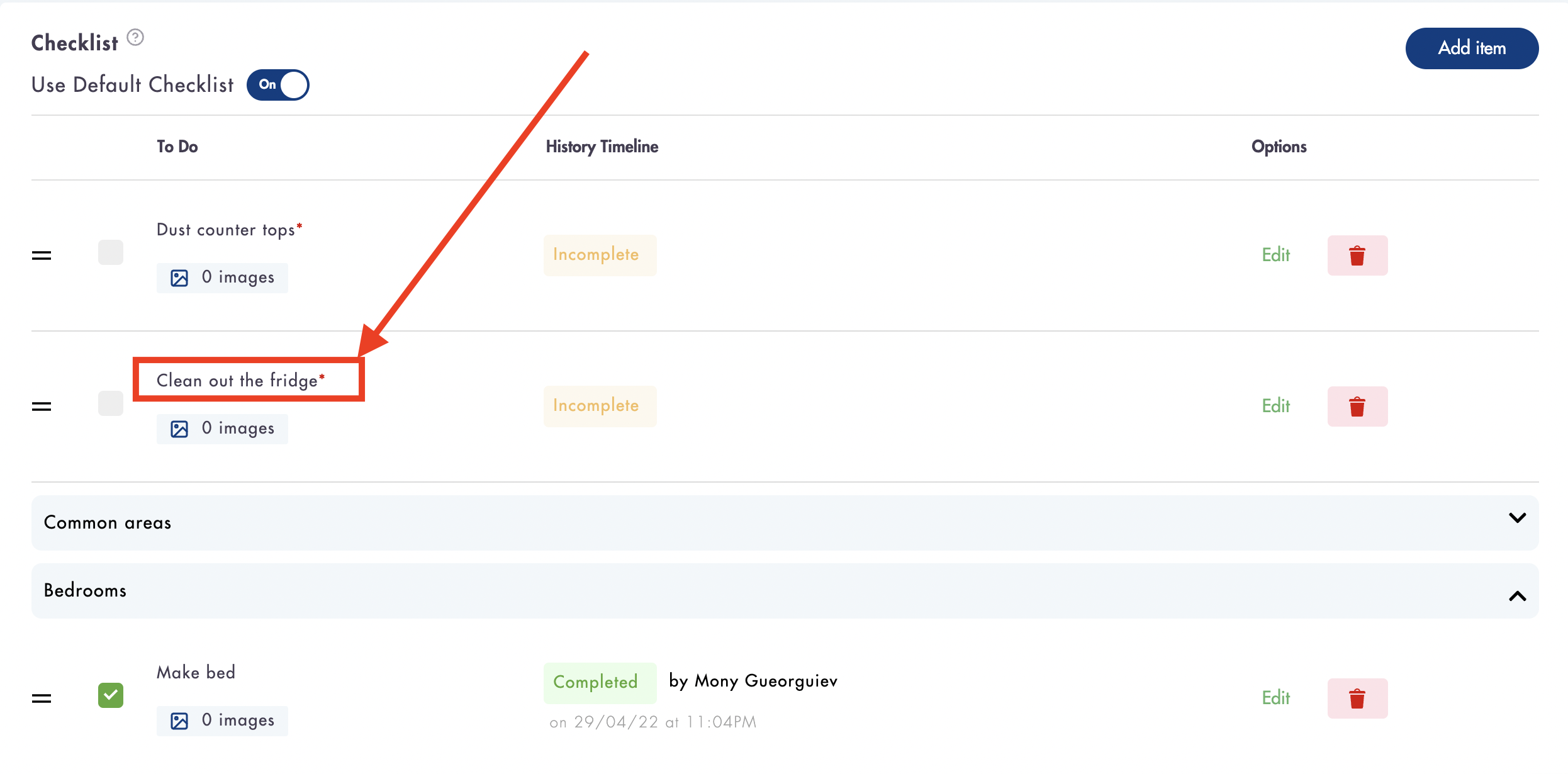
- Attached images will show on the to-do item in the checklist
How to 'Complete' a checklist to-do item:
- 'Complete' a checklist item by clicking on the square box icon to the left of the to-do list item name

- Once a to-do item has been 'Completed' the status will change from 'Incomplete' (yellow) to 'Complete' (green)

- Completion of a required to-do item can be made by the assigned tech/team, admin, or manager
Do you have more questions about the default checklist and how it works? Email us at help@maidily.com
Was this article helpful?
That’s Great!
Thank you for your feedback
Sorry! We couldn't be helpful
Thank you for your feedback
Feedback sent
We appreciate your effort and will try to fix the article